Skylum Luminar Review
Skylum Luminar AI
This is a very positive review, I’ll tell you right now. If you just trust me, then go grab the new Luminar AI now!
What is Luminar AI?
Luminar is a great photo editing program that is simple, fun, and fast. As well as editing your photos, it can also help you manage them through the Catalog (or Library to you and me). It comes from Skylum (formerly Macphun), a company I teamed up with to make our own HDR Software called Aurora HDR, so you know it’s gonna be good. These guys have been making award-winning software for years. Did I mention Aurora HDR won the Apple app of the year award not too long ago?
Anyway, Luminar is an extremely powerful and fast photo editor that can do not only the most basic adjustments, but literally millions of “looks” for your photo. It’s extremely easy and fun to use and designed for all skill levels.
For a limited time you can save $$ on select Skylum products (including Luminar) over in their store by following this link and using the coupon code STUCKINCUSTOMS during checkout.
TRY LUMINAR TODAY!
What are the top 2 features of Skylum Luminar?
1) The AI aspects! For example Accent AI is one simple slider that can have a tremendous effect on your photo. Or you could select Sky Enhancer AI to quickly improve your sky. Portrait photographers even get their own AI section with tools to quickly enhance skin, eyes, teeth and more.
2) Speed! It’s so much faster than Lightroom for editing photos. My Lightroom has been chugging lately. In fact, I’ve upgraded my system several times in the hope that it would solve my Adobe woes. It has helped but still in comparison, Luminar is so fast. Even the panel layout helps with moving around quicky, for example just select Essentials to get access to all the key tools to make your images look great in just a few clicks.
Mac Only? Nope! Luminar runs on both Mac and Windows!!!
Check out the Luminar website to grab it.
Better than Lightroom?
That’s the big question you’re wondering, right? Well, YES, it is better in many ways. As of the time of writing this, I’m still using Lightroom to organize my photos because moving several hundred thousand is quite a project but for everything else, it’s Luminar for me. As I mentioned, Lightroom is so slow. So slow it makes my skin crawl with pain as I howl into the night, a thousand dark shadows chasing my anguish into the abyss.
Additionally you’ll find the controls in Luminar are much more powerful than the ones in Lightroom. I’d also wager to say that Luminar has at least 5 times as many control options as Lightroom. I’ll show you some of the fun creative sliders and their impact on the images below…
A Tour Via Screenshots!

When you first open Luminar AI you’ll be presented with the Templates screen. Here the software has analysed your image and will provide some super-fast/helpful optimisations to get your image in tip top condition with the minimum of fuss. It’s great for beginner photographers and for the rest of us, we can use these as inspirations and then click “Edit” to get really hands on with the file.

See that slider up in the top right – “Accent AI”? That’s where all the action is at! The first time you load up a photo, it should be your first destination. This one slider is so handy; in most cases, it’s all you’ll need! It analyses the image and applies all sorts of useful adjustments to it. Bluer sky, vibrant grass and more texture on the sculptures in this case. A super quick and easy way to give your images a bit of oomph!

Another cool filter/slider is Sky Enhancer AI which does pretty much what it says on the tin. I use it with Accent AI quite a lot to give the sky an extra bump, as above. Of course, flinging the sliders to 100% isn’t always necesarily the best option but used in moderation they work well.

Don’t have a decent sky in your image, fear not. With Luminar AI you can replace the sky in about 5 button clicks. use your own, or use some of the built in options. Skylum even relight the scene to suit the new sky!

When you select the varied panels at the right edge, Luminar will load a series of options for that type of processing. Here, I’ve chosen the Portrait workspace, and you can see all the panels that opened up underneath it.

One of my favorite Filters is the “Structure AI” Filter which you can see above. It helps give photos a bit of that HDR Look but it senses people and doesn’t apply the effect on them.

Here’s a little tip if you’re working on a photo that may not have that much color to begin with. The AI Accent Filter may not be strong enough to give you all that oomph you want, so don’t be afraid to find some other filters and move them around until you get the effect you want. Be like a kid and have fun with the sliders!
Miscellaneous Screenshots and items of note

Remember that Library functionality I mentioned earlier? Here’s a little look at it. You can add ratings, view by folders, jump into image editing, set favorites and all the usual stuff. There is still a bit to go for Skylum to match Lightrooms functionality for the Library but this is ideal for anyone starting out in photography, or that doesn’t already have an existing Library… I know you guys still sorting things in Windows Explorer and folders are out there. This is your chance to get organized!

Here’s a great example of some of the power you can’t get in Lightroom alone. You can see I’ve chosen the “Sunrays” filter. It’s extremely fast, like less than a minute to tweak, and this is a “look” you just can’t get in Lightroom. Keep in mind with Sunrays that the warmth is key… don’t leave the default white enabled, get hands-on and match the rays to the feel of your scene.

Naturally, there are many filters (Templates) as well. They are handy if you’re feeling lazy or just in a hurry. They show up along the side and there is a percentage slider which means if the Look is good but is maybe a bit much, just drag that down a bit.

Luminar also has “Masks” just like Photoshop. In this case I built the image using AI, then Foliage, then Sunrays followed by Sky Enhancer and then began painting in a mask, you can see for example the bottom right quarter is a more vibrant green from the foliage tweaks. I’ve also added a final touch of spot removal. Yes, Luminar does that too.
For a limited time you can save $$ on select Skylum products (including Luminar) over in their store by following this link or using the coupon code STUCKINCUSTOMS during checkout.
TRY LUMINAR TODAY!