Into the Night in Milford Sound
TIP: How to use the Samsung Gear 360 Camera when using any Android Phone
This was not easy to figure out! Luckily good man Stu here, my techie right-hand-man at Stuck In Customs figured all this out… here’s how you do it!
Why would you do this?
The Gear 360 can be controlled using its small LCD and the buttons on the device but some functionality available in the app isn’t available using this method.
Main Benefits of the App:
- Only way to unlock images for processing (happens during copy from camera to handset)
- Live view so you can see where the stitching will be and avoid it landing on key areas
- Ability to set ISO, white balance, HDR etc
- Fire the camera wirelessly (you can hide)
In short, the app will function just as it does on a Galaxy handset. The only thing you need to remember is NOT to transfer videos via the App. At the end of transfers the app does some encoding, it’s a drain on battery/time. Just stick the the MicroSD card to from the Gear 360 into your system and copy the videos. Load them into the Gear 360 ActionDirector (bundled with the camera) and it will unlock them for use in your editing software.
Pics, you can transfer those on the app and let them convert so you can work with them in Photoshop, Lightroom, Aurora HDR, etc.
How to install the Gear 360 App
Step 1) Use Google Play to install the Samsung Accessory Service.
Step 2) Enable Unknown Source Installs on your handset. (Settings>General>Fingerprints + Security)

Step 3) Download and install the Gear 360 Manager from here.
Step 4) Launch the Gear 360 App. It should run as normal. The connection initially is via Bluetooth but then it switches to its own Wi-Fi network later on.
Step 5) Switch back the unknown source option to off. (Settings>General>Fingerprints + Security)
That’s it… in theory!
I did read that on some phones if live-view or file browsing doesn’t work you may need to switch the option to for mobile data when on Wi-Fi but opinions varied. If you need it here is the option (Settings>Networks> tap the current network). You can also watch out for new versions of the modified apps over on the XDA forum. Those guys over there have done some great work to make this possible.

Have fun and be sure to share your results in our Facebook Group.
Starry Starry Night
Passport Members get to see a special 360 video below about an hour before I took this photo. Something that’s not in the video that I can tell you now – I shot this with the Leica 21mm at F/1.4. Getting as LOW as possible in that F-Stop is key for getting good star shots.

Thoughts on Failure
Here’s another 360 video I shot here in Milford Sound just as it was getting dark… Enjoy! Oh, P.S. the Timelapse video turned out to be TERRIBLE. That Samsung 360 Gear is really cool, but not so good for low-light photos.
Exclusive content for Passport members
Daily Photo – Into the Night in Milford Sound
This is maybe my tenth trip to Milford? I always have a lovely and different sort of time there. I’ve never seen it so starry, though! I was here with my friends Mark and Curtis and the photos and wine were flowing nicely! 🙂 Curtis had suggested we go back to the room and relax for a while then come back out for the stars. I refused to follow this plan because I was afraid we’d never make it back out! But then just about 45 minutes later it was dark enough to take these sorts of photos.