HDR Tutorial Part 2
Navigating the HDR Tutorial
You are on page 2 of 3. You can go back to page 1 or jump to page 3.
What Photo Are We Working On Today?
I took this photo down in Milford Sound, New Zealand, which is very close to my new home in Queenstown. I love to go down to this place. It always feels epic and wonderful, but as you can see, the original photo was not all that exciting. I’ll share the before and after, then we’ll go through all the steps together.
Before, right out of the camera
After going through this tutorial
This took me about five minutes to make, but I am very fast now. It might take you 15-20 mins the first few times.
Step 2: Buy a camera, but be sneaky so your spouse does not know
Or you can just tell your spouse about it. You never know how these things will go — it’s a wildcard.
95% of cameras sold today can make these kinds of photos. To make an HDR image, get a camera that fits any of the following:
- Take multiple photos in something called “Auto-bracketing mode” or “Auto-exposure mode” or “Exposure Bracketing” — they are all the same thing.
- Allows you to shoot in Aperture Priority and adjust the exposure to +1 or +2 for example. If this is confusing to you, no worries, we will get to this.
- Shoot a single RAW photo. Yes, you can make a beautiful HDR image out of a single RAW!
See my camera recommendations page for more info. I rank them as Good, Better, Best, so you’ll be able to find something that fits your budget!
Even though you can make a good HDR photo from a single RAW, I often prefer to use Autobracketing. Autobracketing allows your camera to take multiple photos (say 3) in rapid sequence. Each one of those photos will be at a different shutter speed. If you are poking around your camera now, just look for the letters “BKT” for Bracket (which, confusingly, may not be there on your model… don’t panic), and then maybe you can see how you can set it for three exposures at -2, 0, and +2. But more on this soon.
What equipment do I have? I started with a very low-end camera, and I have continued to upgrade over time. Currently, I’m using a Sony A7r Mark 2. You can see my Sony A7r Review here on the site. It’s really overkill, but that’s okay sometimes! Somehow I can justify spending a lot of money for only minor improvements in the shots.
I also use a tripod. You might want to also if you are planning on low-light photos like sunsets and these sorts of things. You can do everything handheld, but using a tripod is actually a lot of fun! I hate to keep pointing you to the Reviews section, but I don’t want to clutter up this tutorial too much! You can find out more about my tripod there.
Step 3 – See the world in HDR
The more you do this, the more you will begin to appreciate all the light that flies around you.
Experience the scene fully!
The human eye can see about 11 “stops” of light. A stop is a measurable amount of light. The camera can see about 3 stops, or sometimes a bit more if it is a good sensor that can produce a good RAW file. Anyway, the point is that the camera currently cannot see everything the human retina can experience. So, to get around that, we need to use the camera to sweep through all the available light that the retina can see. Then, we’ll use software to bring it all together. Make sense?
I think the more you do this, the more you’ll be in a situation and you’ll think – wow – this would make an amazing HDR! This is a great feeling! And even better, you’ll be able to do it.
And maybe you do see the world the way I do. Rich, vibrant, romantic — like a movie! Look, not everyone sees it like we do. I know this for sure. Some people literally see the world differently, but not you and I. We see the world in terms of color, light, and saturation. And our memory may even make some of these more intense and cinematic. That’s why this style of photography really appeals to me.
Step 4 – Take the photos
Put your camera into Aperture Priority mode and turn on Autobracketing. Set up your autobracketing to take three photos at -2, 0, and +2. Some cameras can do more, some less. Do what you can with your camera. For example, on my Nikon D800, it can take 9 photos, stepping by 1, so I could do -4, -3, -2, -1, 0, +1, +2, +3, +4. But that is crazy. I so rarely do that. 95% of the time, I take 5 photos from -2 to +2. There is no discernible advantage in stepping by 1, by the way. I’m just letting you know that most cameras are different, and don’t fret if yours does it differently.
Other best practices:
- Be sure you are shooting in RAW instead of JPG. This will give you more flexibility and range in your shooting.
- If you happen to be shooting into the sun, you may want to take a “-3” shot as well because it will be so bright.
- If in low light, use a tripod so you have a more steady shot. No tripod? Don’t worry. Photomatix can align them.
- If you are on a tripod, set your ISO as low as it will go. This will help you get rid of noise.
Don’t Have Photos ready? Download mine!
You can download my 5 RAW files as well that I used to make this shot. Enjoy!
Now, in the shot below, you can see my five images I took in Milford Sound from -2 to +2.
Step 5 – Combine the Photos using Photomatix Pro
This is where it gets fun. We’re gonna get all crunk up in here. Okay, that sounded stupid, and I immediately regret it.
Open up Photomatix and load in all the bracketed images. To do this, I dragged the five images from Lightroom onto the Photomatix Icon, but there are many ways to do it. You can select the images from a folder or use Photomatix to load them in.
 |
 |
After that, you’ll see this delightful dialog. It looks scary, but it is not. You are welcome to experiment with all of these areas, but the only one I usually check is the bottom option. If I did handheld shots without a tripod, then I would also select the first one there to auto-align.
Some Notes:
- If there was movement or “ghosting”, chose “Reduce ghosting artifacts”. I prefer to fix this later in Photoshop, but you can do everything here if you wish.
- If you shot at a high ISO or anticipate a lot of noise, choose “Reduce noise”
There are not many wrong choices you can make on this dialog, so don’t panic.
Want to make an HDR out of a Single RAW? No problem!
Just drag the single RAW photo (or open) into Photomatix. You can go through the exact same process as below. It doesn’t always work out perfectly, but for 70% of shots, you can still use a single RAW. It fails often in very extreme lighting situations.
Click Preprocess and your computer will churn away, doing magical and mysterious things. And then you will see… this!
Let’s go through what you see above. On the left are a series of sliders that let me change the way the photo looks. On the right are the My Photomatix Presets. Whenever I click on a preset, it dramatically moves around the sliders and dropdowns on the left.
Every photo is unique, and you’ll never get the same results between different kinds of photos. Sunsets, middle of the day, interiors, etc. It’s wild!
So, I usually come into Photomatix and just click around on many of my different presets. Some are horrible for one situation but awesome for others! It always changes. In the example above, I started with the preset “Quaint Hobbit Holes” and then modified some sliders from there.
Okay, this is where it can get confusing for new people, but I will explain. Do you see at the top how it says “Tone Mapping” and that is selected? And then underneath that it has the “Details Enhancer” selected? Well, depending on what you choose in those top two areas, it dramatically changes the sliders and options beneath! Don’t let that confuse you.
Little reminder – see the whole process on video!
Download now if you learn better by watching! You can see me set up for this shot and watch a detailed process of where I click and what I do to produce the final image. The free text tutorial continues with all the details, but I know some people want to actually watch me do it… anyway, that option is there for you! 🙂
I often do use this Tone Mapping / Details Enhancer combination because it is quite powerful. But I use many of the other combinations as well. For now, I will go over the most important sliders for this combination:
- Strength – I keep this at 100% because I can always dial it back a bit later in Photoshop.
- Color Saturation – This changes a lot for every photo. This was a low-color environment, so I brought it up pretty high. But, in other photos, I may not go above 50%.
- Luminosity – This gives you the “painterly” effect. You may notice that some HDR photos look like paintings. The more you go to the right, the stronger this effect.
- Detail Contrast – This gives you more intense blacks and more texture.
- Lighting Adjustments – Let’s just call this the “druggie slider” — the more to the left, the more “on-drugs” it is!
- White Point & Black Point – These are very important! Adjust that white point so nothing is blown out. Adjust the black point so you have some inky dark spots. I think a good HDR photo always has some nice dark bits in it.
- Smooth Highlights – This will fix those daytime areas. Remember that you want everything above the horizon to be a little lighter than what is below the horizon. Well, except in this example where there is a reflection.
- Micro-smoothing – This is also a great slider for adding micro-texture.
After you have fun playing with the sliders, click Process and then you are ready for Finishing Touches. Finishing touches allow you to make a few more final changes in Photomatix before you save the image.
Inside the finishing touches, you can adjust the contrast, color, or sharpening. I have put two screenshots below with captions.
After you have made some final decisions, click Done and save it off!
You are Done! (or are you???)
Look, let’s just say you are done now. You’re probably very happy with your shot, or at least a bit surprised how fun it was, yes?
Personally, I do not stop here. I have a few more steps that I go through using different tools. If you want to join me, pop on over to Page 3 of the tutorial!.
Advanced Steps – Detailed tricks and tips
Click here to Continue to Page 3 or Go back to Pa















[…] 6 (Continued from page 2 – or go to page 1 of the HDR […]
LOVING this. Bummed that my little nikon d50 wont do autobracketing, but about to spend some student loan funds to upgrade 😉
@Jill, the D50 has auto-bracketing for 3 exposures – pages 93-94 of your manual.
LOL – Friends don’t let friends do HDR on Drugs. Classic. I love it. But that certainly limits my time to experiment with HDR:)~
Thanks for sharing. Your tutorial was brilliant and it made things so easy. My first attempts were really over saturated but after follwing your kind advice it looks like I’ve been doing this for years:)
Wicked sense of humour too and it helps that you’re a gamer!
Thanks again.
Cheers
nadinfinity
I have a Nikon D60…. great camera…. but no option for bracketing neither cable-shutter!!! So… probably the worst decision for HDR!
I cry that page 3 doesnt work!
Hello Trey
Needless to say how impressed I am with your pictures, HDRs and humorous approach as well as with the tutorials. Just discovered you and I am about to offer my priceless friendship to you on flickr :-).
And if you ever wish to photograph the beauties of Israel – let me know. I am here to help!
Nathan
Thank you so much for sharing. I don’t have any of the software needed for the HDR editing but that does not mean I don’t know a good photogrpah when I see one. Your work is amazing. David Hill must be worried.;-)
Omg “ninja nunchaku”!!! I could just read your articles to find such pearls! 🙂
Brilliant tutorial! Your humorous approach to it made it a fantastic read.
I have a quick question though. Can the auto-bracketing feature not be simulated by taking a single RAW shot then adjusting the EV with an application before bringing it into Photomatix? This should also negate the need for a tripod. Are there any down sides to this method?
Thanks again for a great read.
Hehe thanks… I always wonder why ppl leave comments on page 2 of 3 of the tutorial! No problem… to answer your question, Brandon – no that does not really work. That is the same thing as opening the RAW file itself in Photomatix — it just takes a lot more time!
I love this tutorial! Learned extra steps from it. Thanks so much for making it. 🙂
i cant open JPEG image (the HDR from photomatix) i cant open it in the RAW window in photoshop, can anyone help me?¿
well, maybe you can’t open jpeg’s in the raw window. maybe the raw window is just for raw…
did anyone think of that?
d50 will do it Jil
http://www.nikonians.org/forums/dcboard.php?az=show_topic&forum=152&topic_id=37924&mesg_id=37924&page=
Real cool tutorial!
Have a question:
My Sony DSC-H50, which isn’t DSLR but has autobracketing anyway, only takes shots within -1 to +1 EV range. It has, though, a remote control which I (guess I) can use to adjust the EV to -2 , then 0 and +2 manually, without touching the camera. Do you think that this would work, even if only in very stable scenes since it would take some time between each shot?
Does a Nikon D90 has auto bracketing?
Marcos – I think that would work
Carmel – I believe so… just check the features to double-check
I just stumbled onto this site while looking for HDR info, and wow: AWESOME! This place is literally a gold mine for aspiring photographers like myself. While I’m here, I’m too curious not asking: Do you (the blog writer, or anybody) prefer the D40 over the Canon 450D Xsi? And why? I have an underlying feeling in the pit of my stomach that I made the wrong choice by going with the XSi, but I haven’t found any good reason.
Answer to Jake L –
It’s really not the camera… it’s the processing that matters. Any cam you have will do.. later you can find your taste in cameras as you work with them. A flickr friend has both the D40x and the XTi and he said the XTi is way more camera than his D40x… and he does great HDR with both but I think there is much more detail from his XTi.
Great tutorial. Really interesting stuff to get into.
Does the Nikon D60 have autobracketing? How do you HDR objects that are moving when your suppose to take more than one of the same picture at least 3 times?
Nice prose Trey; funny and informative. Ive always felt like the presence of a camera ruins a good photo, but Im inspired to try HDR again now.
Thanks!
David
[…] of this means, and, more important, you want to know, you might want to do some additional reading: stuck in customs HDR tutorial, Naturescapes.net HDR Landscapes Tutorial, Wikipedia HDR page, and Photomatix (the software I use […]
Hi! I Love your work! I’m wondering if you can help me though. I seem to be doing everything right – except getting great focus for all 5 shots! What do you do prior to shutter release to get such stunning photos?
Thanks everyone.
Well… I would set it in ap pri mode and be sure you leave it in autofocus …. keep your F stop at a high number if you want to keep everything in focus.
Brilliant tutorial, added a new dimension to my Canon 400D. I’ve tinkered with HDR for some time but this has helped me better understand what I was actually doing…AND there is the added bonus that I have learned to stride blatantly into the seedy part of town confident with my trusty Manfrotto slung over my shoulder..!!
Very cool shots! So how do you give the HDR treatment to a single exposure when multiples are not possible??
Thanks all…
Dave – that is on page 3 of the tutorial – you are almost there!
Just stumbled upon this website and technique and am absolutely enthralled! I am a fairly new to the realms of DSLRs and am finding my experience with them to be absolutely incredible, however, looking at the results you have achieved (of course with a very good eye for composition and all the rest) it has opened up a wealth of ideas for me.
I currently own the Nikon D60. I am told that this does not feature an auto-bracketing function/mode. Is there any other way to automate or manually (easily) capture photographs at different levels of exposure?
Thanks in advance
I know this was a few months ago now but in response to your response to Brandon i would say that you’re wrong. Adjusting the image exposure in RAW from a single shot and saving as a set of jpegs has completely different results to just opening a single RAW in Photomatix and gives excellent results. You have a lot more control for starters over the contrast and saturation and i’ve found that the more jpegs you create and the wider the range of exposures the better.
Another great thing about it is that you can easily convert your photo into B+W and stick those into photomatix. And the results are great! It just adds a whole new layer of creativity that putting it straight into photomatix cuts out. Sure it’s easier to just drag and drop the RAW into ‘matix but the results are a little flat in comparison.
Hope youre not offended by this!
Tim
ninja nunchaku… nice. very nice. 🙂
Trey, thanks very much for sharing your technique. I have been trying to learn HDR but no other sites have successfully outlined the technique as simple as you have.
Just one quick question for you or for anyone reading this. What is your technique for setting up auto-bracketing for low light conditions? For example your Times Square picture were all taken at different shutter speeds and it contains some moving objects as well. Given that the picture were taken at night time, I would think that people in the picture would have moved slightly from the moment you took the 1st picture and the 5th picture, resulting in a blurry/ghosting effect. If the pictures are combined/aligned together, the moving object would be out of alignment, wouldn’t it?
Once again, thanks very much for helping.
Thanks all
Jordan – that camera still shoots RAW – that’s your best bet.
Rey – yes some of the objects did get out of alignment – but that is why I went to remix with the original raw to clean it up. That make sense?
Hi Trey,
your tutorial on HDR is nothing short of a revelation!!! Ken Rockwell refers to your site as yhe first HDR site he actually likes.
So I purchased photomatix last night, went shooting before dinner (I live in the center of paris) and got amazing results!!!
For those of you who have photoshop elements, I discovered there is a way to simulate a layer mask, it is widely documented on the internet.
Many thanks and keep up the good work!
Carlo
Many thanks and keep up the great work
Thanks Carlo – that is good to know about Elements – I get that a lot.
And btw yall – I always wonder why people leave comments on Page 2 instead of Page 3 of the tutorial ? Maybe it is not obvious there is another page?
Great tips here ho I use a Canon 50d but some guy above has a D60 I had some good HDR images you can use in HDR work results from this camera you take the shot and immediately copy low normaal and high in the camera then you have more than one image to use in your HDR programme
Hi i’m using a imac can i up load from iphoto?
Are you using the Nikon Capture NX software? I find that it does a better job of converting nef files into jpg than Adobe software does. Not to mention it is much easier to make minor image adjustments in it.
I hope to upgrade my camera eventually but right now I have a camera that will do auto bracketing OR RAW photos but won’t do them together. It is quite annoying. I’m brand new at HDR. Which would you suggest I do: auto bracketing with JPG files or one RAW file?
I notice you don’t speak about distortion, which might be a pain for people (like me) who like to use general purpose zoom lenses.
Right after exporting to jpeg you will surely enjoy some aoutomated tools like ptlens ( http://epaperpress.com/ptlens/ ) to do the work for you. It’s very cheap and I really like it
As far as the public option versus a price ceiling goes, the public option is probably more politically feasible. ,
It was certainly my lucky day when I discovered this site. I had been playing around with HDR using Photomatix and was never really pleased with the final results. Then Trey introduced me to Lucisart….it really blew my mind. That is definitely a secret weapon that I don’t reveal to anyone. I have all the programs that Trey uses..Lightroom..PS CS4 extended..Imagenomic (great great program) and about three or four others. I use an Olympus E-3 that has 5 shot bracketing with +2 -2 exposure.
Question. At what stage do you do your noise removal? Will it affect the color shift if it’s done in the mid stages?
BTW..you live in Austin and I’m just down the road in San Antonio. Thanks for a great tutorial.
Thanks for the note 🙂
Perry – I usually do noise reduction just about right away – especially before sharpening – the sharpening can do crazy things to the noise!
Trey,
I first learned of HDR abot two years ago in the German magazine der Spiegel, of which I am a contributing editor, and had no idea how it worked. My German born wife of 50 years discovered your website and turned me on to it. She’s into to PPS and shares PPS’ from around the world with me. I’m amazed at how frequently your photos turn up in those presentations…especially the shaggy pony,
I’m a little confused about one step in your tutorial..
“What I am going to do is select my favorite of the Original shots, and adjust the sliders so that it looks as close as possible to the Photomatix result.”
Can you elaborate a bit on that step please.
I recently picked up a tip for shooting panoramas. I had always shot in the horizontal and or course a lot of the picture was lost when it was cropped. Now I shoot in the vertical and with my f-2.8 12-60 lens I get very nice dimensions top and bottom.
My next project it to shoot HDR panoramas in the vertical. Can you envision any problems using this technique?
Thanks
Perry
Thanks – btw – why are people leaving comments on page 2 rather than the last page? I don’t know.
By that step, I am talking about the RAW IMporter. That is, you should see that Raw importer when bringing in your photos – adjust the sliders in there to make it as HDR-like as possible (fill light and contrast help)
[…] the required and optional software established, we can move on to the next part of the tutorial. Continue to Page 2 of the […]
Hey I was wondering something while I was reading this. Why are we playing around with lossy jpegs? Is it possible to keep it lossless by using a tiff, targa, or png? Wouldn’t that be for the best as we would not loose any information? Please let me know your thoughts on this…
[…] through the tutorial and making your own HDR images, to create your own Times Square version. On page 2 of the tutorial, Trey even says: Everyone shoots Times Square in New York. Everyone. Professionals, tourists, […]
[…] http://stuckincustoms.com/hdr-tutorial-part-2/ […]
Re. “autobracketing” You don’t need it. Use a tripod and use the exposure compensating function. If you don’t have that, take if out of automatic exposure and change your aperture or shutter speed. Don’t have a remote release, use the self timer. Don’t let your equipment stop you from trying something. People… remember film and hand exposure meters? How about sunny 16?
Trey, they leave comments because they can…. 🙂 Nice tutorial BTW…now on to page three….
The PhotoShop cleanup is great. These are exactly the problems I have with my HDR images after Photomatix: weird ghost artifacts and sick-looking sky. Thank you so much!
Trey,
Great article, and thank you for sharing with us! I have a few questions regarding raw file conversion:
1. My D80 can save both jpeg and NEF files. I noticed you convert raw to jpeg in LR first, and then open them in photomatix. Is there an advantage using LR or other raw converter than using the jpeg files directly from the camera?
2. When you convert raw in LR, do you apply the same setting to all 5 bracketed photos? or do you optimize them individually?
Thank you!
[…] http://stuckincustoms.com/hdr-tutorial-part-2/ […]
When exporting to photomatix do you use sRGB or aRGB? Also why don’t you use 16-bit TIFF instead of 8-bit JPEG?
Thanks!
When you shoot people do they have to be still in an hdr shot? How do you not get any blur on your subject?
Wow this is amazing tutorial, your skills are incredible thank you for sharing,
Jen
Re: why are people leaving comments on page 2 rather than the last page?
I’m having problems getting to the 3rd page of the tutorial. I get a blank page. I hope this helps. Also I didn’t get my feeds yesterday and the day before yesterday!
First time that happens.
Thanks a lot for everything!
Thanks!
Well – we are moving servers – you just caught us in a bad hour – working on it ! 🙂
Hello! Page 3 is still not working…still waiting for the juicy part…
The link to the last page is not working…..that’s why people are podting on this page.
Hey there!
It’s 11th May 2010 and i can’t seem to access your 3rd page! You can’t leave me hnaging! LOL
Same as above. Unable to open the last and most promising page of the tutorial.
Part 3 is fixed now! 🙂
When are you going to introduce Photomatix for Nikon Capture NX?
Regards, peter
Trey, do you apply individual develop settings to the bracketed set of shots before your export them as JPEG’s in Lightroom, or do you simply export ‘as taken’? i.e. you’ve simply chosen one of the camera profiles in Lightroom?
Thanks for all your very interesting opinions and thoughts on the world of light and the way we see it, it has certainly made me look at things from a different perspective.
Nathan.
Ok, so I got myself the trial copy of Photomatix Pro and went photo-snapping to grab some RAW format photos to try it out with. I am using a Rixoh GX200 which does have auto-bracketing but unfortunately (and even more unfortunately because I didn’t realise till I got home after a whole day of shooting) it only autobrackets in 0.5 increments. I realised later, after re-reading the basic tutorial in Photomatix that I need to have at least +/- 2.0. So my photos don’t really change much at all from the original. I get a little bit of a change but not the noticeable and impressive results you have in your examples.
However, this has given me a lesson in HDR by making mistakes. I need to know more about how to take the original images. How to choose which exposure setting for each of the 3 to 5 photos, at what time of day is it best to take the scenes (harsh light, soft light etc).. that kind of thing.
I’m also a little unsure which exposure point of reference I should be using.. I mean should I be taking the light reading from the brightest part of the photo? (ie. if there are two sides to a building and there is a light side and dark shadowed side, which side should I be aiming to have as the main/middle exposure side)..
I am thinking strongly of buying your book but if I can get just one picture to work once, I am willing to fork out the cash for the book, the full version of the software etc.. I’m just not sure if my camera is capable, within reason, to do this kind of thing. I mean.. every camera with the ability to lock apeture and manually change the exposure can do it.. but I’m sure that some are better suited to it. For example, the Ricoh GX200 is prone to noise at higher ISO’s..
I’m new to the technical world of photography and could benefit from a bit of a helping hand. Thanks for the tutorial but I need a little more info.. 🙂
“You can use Photomatix to open up the RAW photos as well, but Photomatix itself will do the conversion on its own. After speaking with the engineers at Photomatix, they tell me it is a little better to do the conversion on your own.”
This strikes me as a bit odd. Since a RAW file contains enough data to make pretty good HDR pictures from a single shot, I’d have thought using 3+ RAW files would give far superior results to using 3+ JPEGS. Does anyone know why this isn’t the case?
I just bought my first camera d70s used. I have spent the better part of last week running around with it. Today I found your site and have just spent 6 hours creating some of my first HDR images.
Also ya a tripod would be good, I made the moon look like some deformed bubble.
Its real smoothie to HDR . Thanks!!
So I’m confused do I need to take five Pics at -2 -1 0 1 2 or do I need just three at -2 0 2? Or is it up to me?
Thanks all — three shots is just fine btw
Outstanding! Would you consider doing your tutorial as a video / youtube format?
Thank you
i was looking for something on photography on youtube and clicked on a video where you talked about HRD photography and as you said in the beginning of the video you will end up liking this and you man i really like it now
i bought photomatix pro3 and i already have photoshop CS4 so i am really excited to get started !
the tutorials are outstanding! plus helpful and are very enjoyable!! =]
i plan on buying your book soon _ thanks_
its people like you, who help the world be a better place by contributing you knowledge to others !
I have heard that the new PS CS5 has HDR processing features. Have you tried it? I will be getting CS5 Master Suite in a couple of weeks and was wondering if with this new PS feature I would still need Photomatix Pro. Any thoughts?
@ George E- Just to clear it up. Nikon bracketing feature doesn’t allow stop increments of 2, 1 is the largest you can get. In order to get the +2 and -2 exposures you have to take five total pics, discarding the +1 and -1. They were just stepping stones to get where you wanted to go. Hope that helps.
Thanks for the tutorial! I just came back to this tutorial to review some of your explanations on what the various PhotoMatix settings are supposed to do, and my HDR photos are better (and less tacky-looking) for it. =]
Another thing I wanted to note for people trying out HDR in extreme lighting environments — be sure you’re really getting a full range of exposures. One set of HDR photos I recently shot featured a giant window smack in the middle of the frame. Due to my metering mode, the camera suggested a shutter speed that was “correct” for properly exposing the bright light streaming in through the window, but would cause everything else in the frame to be very dark. As a result, even when I took 7 bracketed exposures, 6 of them ended up being extremely dark, and only the longest exposure had any degree of usable detail for the shadow areas of the image. Main lesson learned — check your shots to make sure you have a bracketed set that’s usable! If not, meter your exposure based on something more neutrally lit in your image first and use that shutter speed for the “middle” exposure of the bracketed set.
[…] http://stuckincustoms.com/hdr-tutorial-part-2/ over and over until I get it […]
This is incredible information, thank you so much!
I’m an amateur travel photographer. I got my first SLR, Nikon D60 with the 18-200 mm lens. I’ve been slogging away with Elements with my 15,000 photos… ugh. But you have inspired me with new potential. I had no idea HRD existed…I thought it was some photo black-magic secret that made these shots possible 🙂 You have also sold me on the tripod 🙂
This will be no doubt a site that I refer to again and again.
Thanks for sharing 🙂
Shauna
I love this tutorial, helped a ton and loooove your humor,makes me laugh out loud.
Tank you, brllant tutorial! I’m a italian photographer, i think your tutorial is very useful for my photos!
Hello Trey,
I love your tutorial! Thanks. I teach a free basic Digital Photography class here at our public library and run four PowerPoints from hell to illustrate. I just copied your “Screenshot from Lightroom” to illustrate bracketing. Of course I cited you–I’m a librarian–but I want to thank you for working within the Creative Commons. Confident, creative, progressive people do that…
I love HDR photographs, where photography kisses art…
hehe thanks Barbara – very nice of you… enjoy! Sweet creative commons…
Your photography and tutorial has been so very, very inspirational and has rekindled my love for photography. I am or should I say was a very ardent amateur photographer. Though I love it and have thrown in quite a few bucks into it I was in a period of absolute sloth when it came to my hobby because I had run out of inspiration and subject matter.
You have opened my eyes again. I thank you from the bottom of my heart for that. Also for the promo code which saved me 20+ Canadian $$.
I have always wanted to epublish my attempts at photography for friends and family. With your permission I would love to quote your take on HDR photography. I get quite sick and tired of the the lay view of digital darkroom work. I think you put into words what I couldn’t say without loosing my cool.
Thank you once again.
p.s- As of now my wife is quite annoyed that I’m still in my pj’s and on the MAC …. goooo PMatix !!!!!
[…] the required and optional software established, we can move on to the next part of the tutorial. Continue to Page 2 of the […]
Thanks for the great tutorial. Your images are fantastic. I’ve been watching you on Mostly Photo as well. Doing a great job. I am having really bad pixelization when I zoom in on the final image. I don’t know if it is because of the conversion to the jpeg or not. I don’t see it in the raw file. What settings do you use in Lightroom when exporting the jpeg’s to Photomatix? What should the resolution be set at? Thanks for your help.
[…] 拍摄上需要注意的大致上就这些了。下面还是通过例子来说明。 第一步:将不同曝光值的raw文件转化输出为jpg文件。相信很多熟悉photomatix的会对这一步有疑问,因为photomatix是支持直接输入多张raw文件的。我以前确实也是直接把多张raw文件拖到photomatix里面的,直到我看了Trey Ratcliff的这个帖子。简单点说,当你把raw文件拖到photomatix的时候,photomatix会自动用其自己的图片解码器进行从raw到jpg的转化。如果你有更专业的raw-jpg“转化工具”,那么用更专业的工具进行raw-jpg的转化,然后将jpg文件导入到photomatix会带来更好的效果。这一点得到过photomatix软件工程师的承认。 […]
hey trey..
i have photomatix problems..:(
i downloaded a photomatix pro 4.0.2 (32 bits) on my laptop..
and a photomatix 3.2 (32 bits) also on my laptop..
but i cant seem to find the same presets as shown in your screen shots..
what version of photomatix did you used?..
Trey, Great shot of the Stanford Church! I just finished an HDR of Hoover Tower, thought you might like to see it. I would love to send it to you.
[…] and pieces from each exposure into the original. It’s a technique I learned from the HDR master, Trey. It’s a lot of work, but usually worth it. For this one, I really had my work cut out for me. I […]
Trey,
Great stuff…I am hooked!! BTW 1st got to know you on TWIT/mostlyphoto with LePorte.
Newbie with photoshop here.
How do i import the pictures after i complete the processing in photomatix? I use photoshop cs5 and i’m unable to import. I tried click dragging the images and they all open up separately.
Trey,
I notice you take a lot of pictures that have some sort of movement in them like the woman walking on the beach into the water. Other photos (like the photo of the pier) don’t really have much movement except the waves hitting the shore. The one thing that has really been bugging me is how do you take multiple shots (like of the ocean) and combine them into one without messing up the water or some of the other moving objects. I know you can shoot in RAW and compose multiple pictures out of that, but a lot of pictures that I thought you would have done in RAW, you list as being a combination of 6 or 7 pictures. How do you do it?
Excellent. You asked for typos… You said know know but meant now you know. See below… So now you know.
Now, personally, there are more steps that I go through. These are a series of advanced steps… sort of a master’s touch that borders on the obsessive. I will also describe these on Page 3 – Advanced Steps, but know know they are not necessary.
You inspired me into HDR. Thanks! I would like to attend a seminar if you ever offer one again.
I am 30 days into a one year project. I’m going to publish a book on one specific town. All HDR. 4 Seasons of the place I am photographing.
I am delighted to see you dissing your earlier attempts at HDR, which I refer to as the “HDR Effect”. Or Saturday morning cartoons. I have in the past done all of my HDR edits using Layers in Photoshop, manually creating my HDR images using layer masks. They, in my opinion, were much better than anything I had tried using HDR software, including early versions of Photomatix. However, I have lately been using Photoshop CS5 to create them, with guidance from Scott Kelby, and they work great for most of my work. Your work exemplifies what I have been trying to achieve since I first learned about HDR techniques. I am greatly enjoying this tutorial.
I want to remark:
1) Using “Align your sources” button will create a new picture different in sizes from the original pictures used, so you will have problems while using Photoshop to correct different problems of the new picture.
2) There are also other methods to play with light and shadows, not only HDR. Using the blending modes of Photoshop you can achieve nice results too.
Trey,
Thanks for this guide. Your photos are inspiring me to take more pictures, and play with HDR for more shots.
I’m surprised that you convert to jpg before importing to Photomatix. I would think that you’d want to do HDR on a lossless file format. When exporting the 5 JPEG images, the JPEG algorithm will be run on each image independently. Since JPEG throws out info that it thinks we can’t “see”, it will end up losing data in parts of the image that photomatix may try to match with other images. For example, in the underexposed shot, some dark leaves may end up blurred by jpeg, but photmatix wants to match this frame with the light colored leaves from the +0 or +2 shot. It seems that the resultant HDR image will be blurrier than if you work with lossless photos? I know that the Lightroom Photomatix plugin converts to tiff files before importing to Photomatix. Your advice to use the Adobe converter rather than Photomatix’s is good, but you want your intermediary file format to be TIFF for maximum sharpness in the HRD image.
David,
If you set your jpeg compression to highest quality (ie; no compression), the resultant jpeg images are in fact lossless jpegs. As a result there is no loss of image quality. Also, Photomatix works with jpegs as temporary working files anyway. Thus when you are working in Photomatix it is still manipulating jpegs of your images in the background… whether you like it or not.
-Steve
How do you deal with subject movement.
Hi there, You have done an incredible job. I’ll definitely digg it and personally suggest to my friends. I am sure they will be benefited from this site.
Hi Trey,
I am a newer and am grateful for your sharing here. Thank you.
Well, I have tried Multiple Exposure for the first time in my life. I have got D90 – I love it. 🙂
Anyway, my problem is that I can’t have 5 photos like you had above.
When I shoot at 0 , +1 and +2, there is no problem. I have my photos, nice and clean. Yet, when I shoot at -2 or -1, they disappear after a second. 🙁
I am sure I just need to change a detail in settings but as I said I am a newer. Can you tell me what to do, please?
I am begging you. 🙂
Greetings
Hi everyone,
We’re having a major spam problem on this page to the tune of about 100 posts a day, so we’re turning off comments here. If you want to leave a comment, head to page 1 or 3.
why was there no comment as to what adjustments are made in the Lightroom (RAW file) before converting it to jpeg for photomatix?
Trey, thank you for sharing so willing. I know you are blessed because you do. I was a hardcore film photograher and only went digital due to a trip to Costa Rica…didn’t want to haul all of that film. 😉 But I have been so afraid of the technical side of HDR and how it all worked. It all seemed so complicated. You have given me the spring board to jump in. Thank you.
Quick question. I can’t find if you shoot in raw or jpg, or both. With the higher end Nikkons I know you have many options. I happen to have a Nikkon D80. I never shoot video so wasn’t interested in the D90. And when my ship comes in I will up grade to a DX of some kind.
Blessings,
Daphne
Hi Daphne,
I’ll field this one for Trey. Trey shoots in Nikon’s NEF raw format. I believe the shots from Burning Man (where he usually uses a different camera) might be in JPG.
Ninjas are overrated, backstabbing, dishonorable vermin that should be… oh, sorry. Getting carried away with my ninja hate.
Sometimes using ranged weapons to shoot is not sufficient. One must always carry a melee weapon as well.
I like your video add.
I recently bought the Sony V55 for several reasons but one is the in camera HDR capability. I have used the feature and am pleased with the results. Anyone else have a comment about in camera HDR?
Thanks Trey – really inspiring. Just starting out in HDR – using Panasonic GH2, Lightroom and Fhotoroom. Here are my first efforts:
http://www.flickr.com/photos/pdcsylva/sets/72157629482582362/
Still winter here, so exposure times are significant. Will be interesting to see what can be done with stronger light.
Amazing tutorial! One to keep in the bookmarks.
Thanks- just updated the whole thing ! 🙂
The new update is awesome!
it seems that you’ve changed a lot in processing your photos recently 😉
Just ordered the HDR Photomatix Presets and they did not load on Photomatix…
[email protected]
Please get in touch with me at [email protected]. I need as much detail as you can provide so I can determine where the issue is. Some things to make sure of first:
– Update your Photomatix to the latest version (at least 4.2. I believe 4.2.6 is the current version.)
– Make sure you are following the instructions included – there are other ways to get presets into the program, but the instructions lay out the best way
– If only some of your presets are displaying, change the Method and Process over on the left.
Yes I have the updated version of Photomatix the 4.2.6 when I go down to select preset, I do not see import presets but load presets and it won’t allow me to select but one preset at a time and when I do I get a “XMP file is not for settings of Details Enhancer” message.
Please email me to continue support.
I have the exact same issues and this is a recent problem for me. I make the change for the single photo, save the settings and then go to batch process and go to the settings and the name of the saved setting is not there like it has been for past batches. I go to the load settings, find the setting and get the “XMP file is not for settings of Details Enhancer” message. I am doing an HDR time lapse for a project and need the fix ASAP! Thanks.
I have the exact same issues and this is a recent problem for me. I load bracketed photos, select the 3, tone map, save the preset settings and then go to batch process, click tone map with Details Enhancer and go to the settings and the name of the saved setting is not there like it has been for past batches. I go to the load settings, find the setting and get the “XMP file is not for settings of Details Enhancer” message. I am doing an HDR time lapse for a project and need the fix ASAP! Thanks.
Please email me directly at [email protected] rather than posting here.
When I follow your directions, I always seem to end up with horribly noisy results. Smoothing them out with the smoothing sliders only causes loss of contrast and a major loss of that “HDR” look. My source photos are shot with a tripod and are rather flawless in and of themselves. What could be causing all this noise?
your blog is really awesome and loved it. Also have a look on my blog and comment on this and tell how u liked it.
True Facts To know. Hope you Liked it.
Thanks.
Valentine day gift to girl http://ilovefree.in/30-cute-quotes-teddy-bear-messages-feb-10-valentine-week/
a boy gift to girl on valentine day http://ilovefree.in/a-girls-day-gift-teddy-day-images-whatsapp-messages-quotes/
a perfect gift on valentine day http://ilovefree.in/how-to-give-a-perfect-kiss-on-kiss-day-images-watsapp-images-quotes-status-dp/ yes a perfect kiss on valentine day is the best gift by boy….
thanks http://ilovefree.in/
For newest information you have to visit web and on internet I found this web page as a most excellent web site for latest updates.
I’m happy to find so many useful info here in the post, we need work out more techniques in this regard, thanks for sharing.